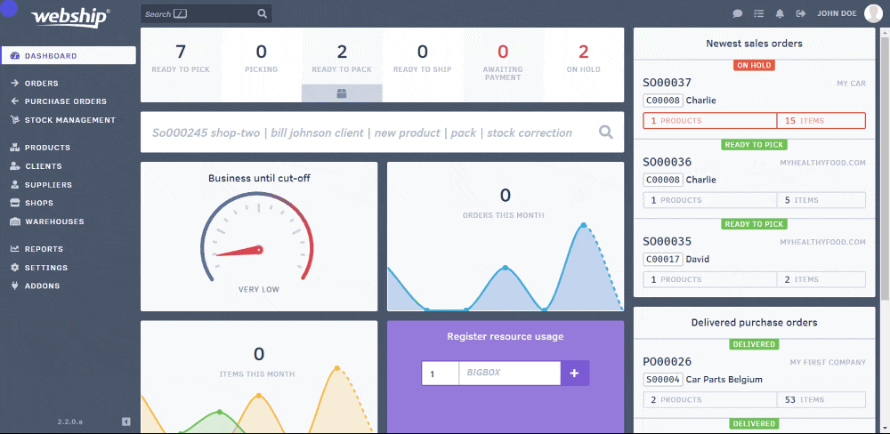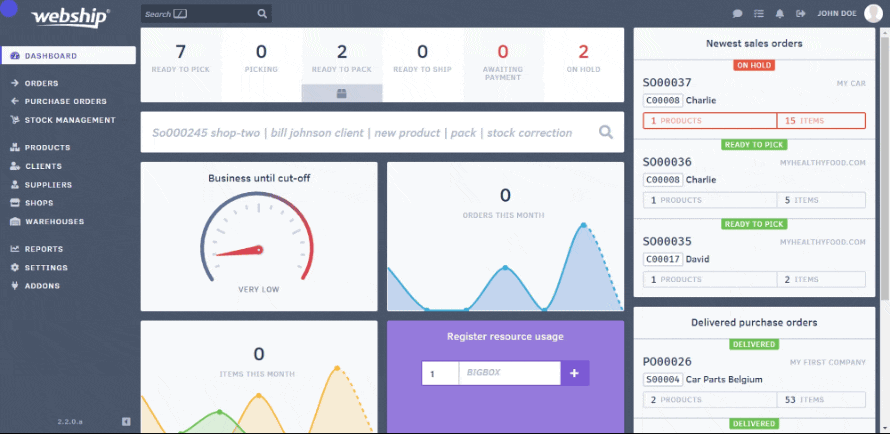New Product
You can add a supplier when creating a new product. To do so, when creating a new product, scroll down until you come across the “suppliers” topic. You can add a supplier to a product there.
Existing product
To link an existing product to a supplier, you need to edit a product using the “products” menu. Then click “edit” via the pencil in the overview list or open the product and click “edit” at the top of the product page. Finally, to link a supplier to the product, scroll down until you come across the “suppliers” topic. You can add a supplier to a product there.
Don’t forget to include the supplier's SKU. After all, many delivery notes do not list your SKU but the supplier's SKU. If those two don’t match, you’ll have to look hard to find the right product. Save yourself the trouble by mentioning it on the product sheet!
If products are not yet linked to a supplier, they are automatically linked to the relevant supplier when a purchase order is recorded. This is useful if you want to get an overview (stock) of all products from a particular supplier later on.