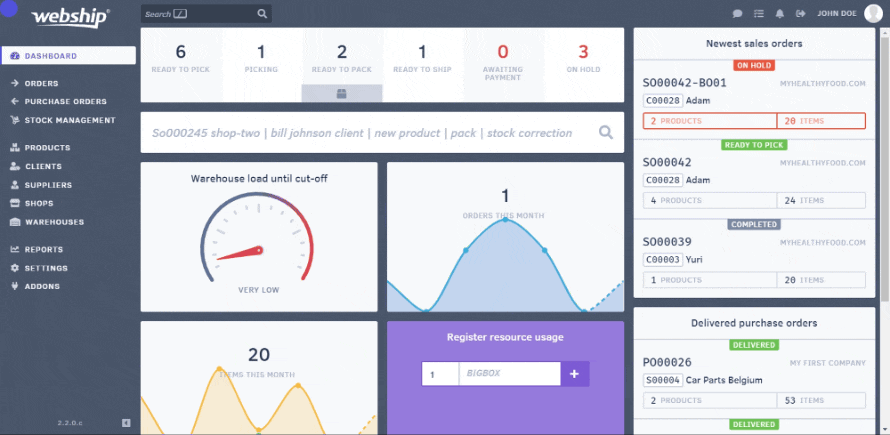Over time, stock levels may become incorrect, because of faulty picking or breakage. Of course, Webship Online enables you to adjust the stock level to reflect the actual number of products physically present in the warehouse. This is called a stock adjustment in Webship Online. There are 2 ways to go to the stock adjustment screen.
- Via the “stock management” menu => click “stock adjustment”
- Via the “products” menu => choose your product => click “stock adjustment” => click “stock adjustment” (you won’t leave the product screen)
If you want to edit the inventory via the “stock management” menu, you will need to enter the product’s SKU or name. You can also use a barcode scanner for this purpose. If you want to edit the stock level via the “products” menu, you will first need to open the desired product and then click “stock adjustment”. If you take the last option, you won’t leave the product data sheet.
You’ll see the screen where you can adjust the stock level. A menu will appear showing the stock levels of the product per location and per batch or lot number. You can use this menu to adjust the stock level. You can also change the product’s batch or lot number, expiration date, location and notes. As a final item, you have the option of specifying the reason for the adjustment, to help you remember why you made the stock change at a later time.
You can find stock adjustments in the product’s history. This is helpful to check any corrections made.