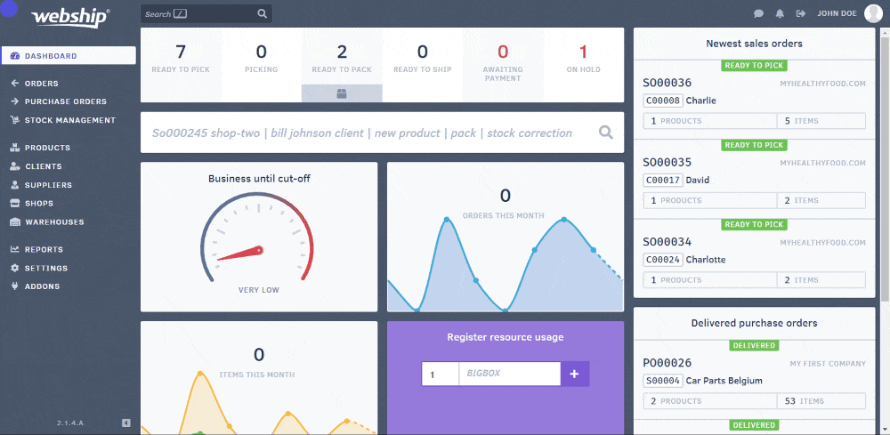Importing purchase orders into Webship Online is easy. Importing purchase orders requires you to create a CSV file. The best way to do this is to create an Excel file and save it as a CSV file or to use an online conversion tool.
Create the import file
Webship Online links column titles (identifiers) to data fields in the application. Rows in the CSV file that have the same connector (a number, a series of letters, a supplier reference, etc. ) will be combined into a single purchase order with all the shared information (such as supplier, date, notes, etc. from the first row. Only the information related to the order items is taken from the subsequent rows.
It’s important, therefore, to enter the correct column heading each time. Download your template with the correct column headings here! The following data can be imported, including the corresponding column heading. The required fields when creating new purchase orders are indicated in bold.
- Connector (connector)
- Supplier reference (supplier_reference)
- Status
- Creation date (created)
- Delivery note (delivery_note)
- Notes
- Supplier: Name (supplier_name)
- Supplier: VAT number (supplier_vat)
- Supplier: Contact (supplier_contact)
- Supplier: E-mail (supplier_email)
- Supplier: Phone number (supplier_phone)
- Supplier: Address line 1 (supplier_address_1)
- Supplier: Address line 2 (supplier_address_2)
- Supplier: Postal code (supplier_postal_code)
- Supplier: Municipality (supplier_city)
- Supplier: Province (supplier_province_state)
- Supplier: Country (supplier_country)
- Tracking number (tracking_numbers)
- SKU (sku)
- Remarks (Note)
- Number of pieces (quantity)
Overwriting orders is not possible, so each line from the import file will result in a new order. Therefore, if an order has the same reference as an existing order in Webship Online, that order will be skipped.
Import purchase orders
Once the file has been created, you can import it into Webship Online. From the purchase order overview screen, you can import the purchase orders. To do so, select the import/export icon at the top of the list. Next, choose the shop and warehouse for which you want to import purchase orders. Then click “import csv file” and select the correct file.