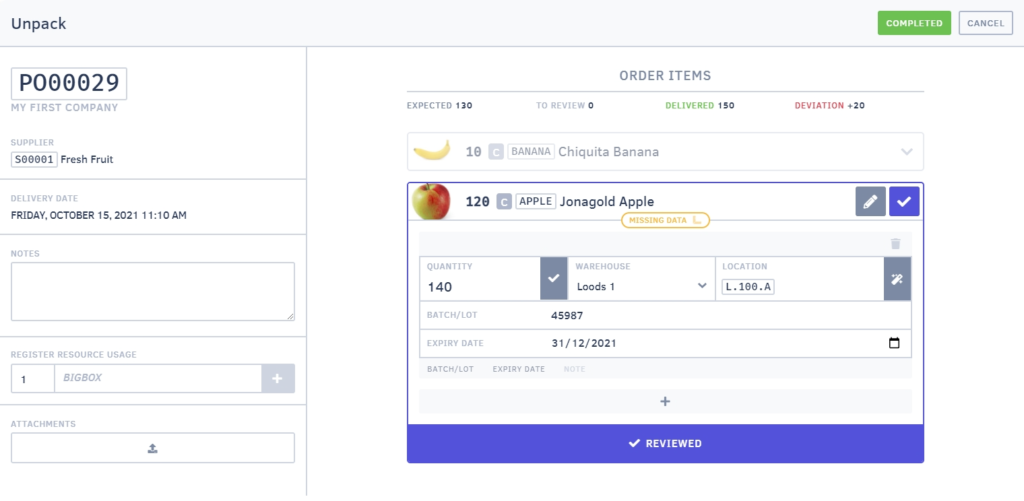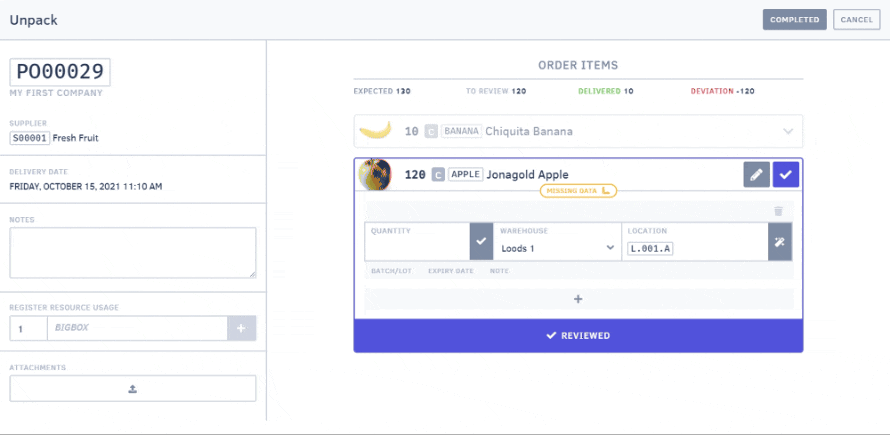While unpacking a purchase order, you notice that you received too much or too little of a particular SKU. There’s no need to panic. Just follow the steps below.
You received too much
If you received more than expected for a pre-announced SKU, you can enter the number received in the unpacking screen. You can then finalise the purchase order as usual. The extra quantities delivered will be added to the stock levels correctly. How can I see that too many items have been delivered in the purchase order? At the top, you will see an overview of the number of expected items, the number of items you still need to check, the number of items delivered (i.e. checked) and the difference in terms of the number of items. In the example below, you can see that 20 items were delivered too many.
Did you receive a SKU you were not expecting to get at all? Then it’s best to create a new purchase order for the SKUs you received and repeat the unpacking process.
You received too little
Just like when you received too much of a particular SKU, if you receive too little, you can enter the number delivered. You can again finalise the purchase order as usual. A backorder will automatically be created for the insufficient goods received.
You can easily trace backorders by entering the original order number and adding the suffix “-BO”. You can find this back order using the summary list or the original purchase order’s detail page. When the missing goods are delivered, you can simply look up the back order and repeat the “unpacking” process to enter the quantity delivered.