To use Webship Online efficiently, you will need to make some preparations. We will go through the preparations below.
Product codes
Make sure each product has a unique product code or SKU. You can read here how to create such a product code.
Linking webshops
You can already link webshops to Webship Online ahead of the day you will actually make the switch to Webship Online. We recommend that you create this link ahead of time. This way you can make sure that all settings in Webship Online or in the webshop are correct. Importing all products can take several hours, depending on the number of products and the speed of your webshop.
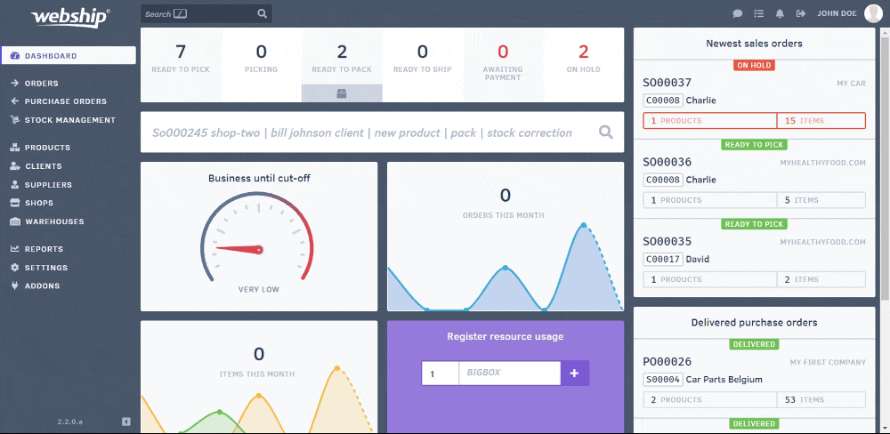
Stock levels
It’s good to know products’ stock level. If you link to a webshop, we will apply the stock level as it is shown in the webshop. You can also import stock from Excel. If the stock level is not accurate, you can update the stock files after you have started using Webship Online and have performed a manual count in your warehouse. In other words, you don’t need to know your stock level before you start using Webship Online but it is strongly recommended.
Transport company
Webship Online will save you more time of you have a direct link to the transport company to immediately create the labels. It can take a few working days to get the login credentials from Sendcloud. We recommend that you prepare this in advance, therefore.
Computer at packing table
- Laser printer
- This is used for printing out picking lists and packing lists.
- A6 size label printer
- The most efficient approach is if you can print the shipping labels directly from a label printer.
- Barcode scanner
- Do your products have barcodes and do you want to reduce errors? Then use a barcode scanner! Connect the barcode scanner to the computer, tablet and mobile phone. Provide a barcode scanner for each packing table to work as efficiently as possible.