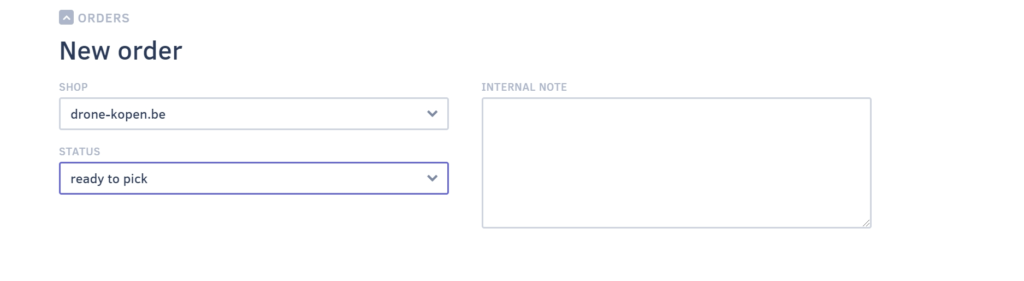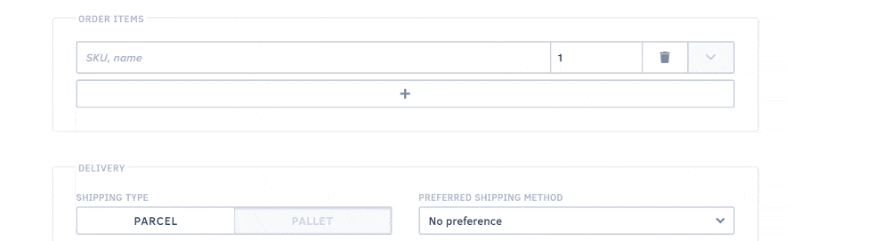There are several ways to manually create a new sales order:
- Hover over the “Sales orders” menu item and click the ‘+’ sign
- Click the “Sales Orders” menu item and then click the “+” sign at the bottom right of the screen (bottom center on smartphone)
You can automatically import sales orders as follows:
- Import sales orders via CSV
- Connect a web shop platform or marketplace
Important fields
There are several fields that require some extra attention when manually creating a sales order:
Required fields
- Customer data (name and address)
- Order items (which products and how many)
Interesting fields
- Status of the order (when created, you can choose from “draft”, “ordered”, “in progress” or “delivered”)
- Date of shipment
- Shipping method
Customer data
If your customer is already in Webship Online, you can start typing the customer’s name or number in the field provided. You can use the suggestion list to quickly select the right customer and the data will be completed. Of course, you can also modify this if necessary.
If the customer is new, you can add them immediately without leaving the screen. Just click the “plus” sign and provide all the requested information.
Status
The default status of any new order is “draft”. When creating a sales order, select the correct status to make sure the subsequent processes can run properly (blocking stocks, start picking, etc.).
Order items
The products in the order can be added in the same way. Use the suggestion field to locate the correct product based on product name or SKU. Once you have found the right product, you can specify the quantity you need. If necessary, you can also select the batch or expiration date (if applicable) of the product you want to include in this order. To do so, open up the product sheet.
Shipping options
Next, you will enter the delivery details. Select the shipping type and preferred shipping method, if any. You can also add a delivery note if needed.
You can enter sales orders that need to be shipped at a later date. In that case, the sales order will not immediately get the status “ready for picking”. The sales order will be placed "on hold" until the date of shipping, when the status will be automatically changed to “ready for picking”. If you want to pick the sales order earlier, you can change the status manually.