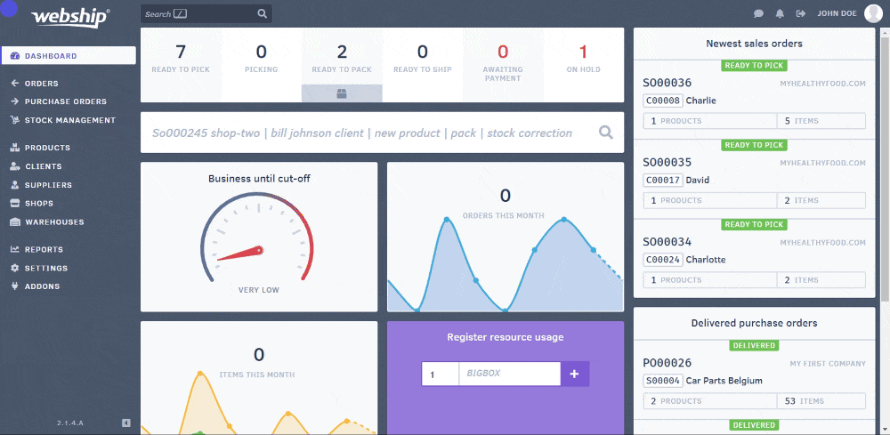Importing your sales orders into Webship Online is easy. Importing sales orders requires you to create a CSV file. The best way to do this is to create an Excel file and save it as a CSV file.
CSV file
Webship Online links the column headings from the import file to the corresponding fields in the application. It’s important, therefore, to enter the correct column heading each time. Download your template with the correct column headings here!
The following data can be imported, with the correct column heading displayed in parentheses each time. The required fields when creating new orders are indicated in bold.
- Connector (connector)
- Reference (reference)
- Status (status)
- Delivery note (delivery_note)
- Customer: Name (client_name)
- Customer: VAT number (client_vat)
- Customer: Contact (client_contact)
- Customer: E-mail (client_email)
- Customer: Phone number (client_phone)
- Customer: Cell phone number (client_mobile)
- Customer: Address line 1 (billing_address_1)
- Customer: Address line 2 (billing_address_2)
- Customer: Postal code (billing_postal_code)
- Customer: Municipality (billing_city)
- Customer: Province (billing_province_state)
- Customer: Country (billing_country)
- Customer: Shipping address: Name (shipping_name)
- Customer: Shipping address: Address line 1 (shipping_address_1)
- Customer: Shipping address: Address line 2 (shipping_address_2)
- Customer: Shipping address: Postal code (shipping_postal_code)
- Customer: Shipping address: Municipality (shipping_city)
- Customer: Shipping address: Province (shipping_province_state)
- Customer: Shipping address: Country (shipping_country)
- Tracking number (tracking_numbers)
- Notes
- SKU (sku)
- Notes (Note)
- Number of pieces (quantity)
Overwriting orders is not possible, so each line from the import file will result in a new order. Therefore, if an order has the same reference as an existing order in Webship Online, that order will be skipped. Each order should therefore have a unique reference.
Import sales orders
Once the file has been created, you can import it into Webship Online. You can import sales orders from the sales order overview screen. To do so, select import/export at the top of the list. Next, choose the shop you want to import sales orders for. Then click “import CSV file” and select the correct file.