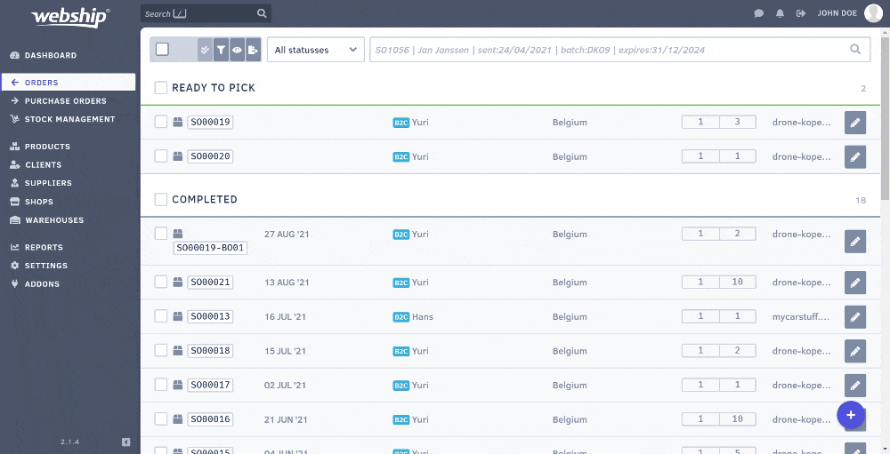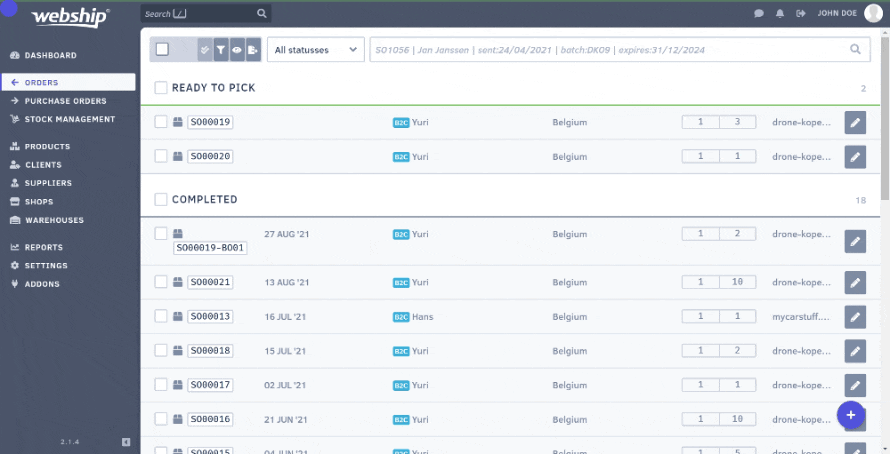You can pick one or more sales orders at a time. There are two ways to do this: on paper or digitally (beta). You’re free to decide which option you choose.
Paper picking
Select one or more sales orders with the status “ready for picking” from the order summary list. A green “Start pick” button will appear at the top of your screen. This button can be used in two ways: if you click “Start pick”, paper picking will start automatically; if you click the arrow on the right side of the button, you get the choice between paper picking or digital picking.
When you choose paper picking, a PDF will open (A4 size) on the screen with the picking list as the first page(s) and then the packing list per order. The picking list provides a chronological overview of all the locations you will have to visit during this picking round. It also shows the product to be picked as well as the quantity and order number. The packing list contains the order details (without locations) and a barcode.
The easiest way to perform paper picking is to use an order picking cart with a certain number of storage bins (depending on the average order size or number of orders you pick at once). You can then put one packing list in each bin and use the pick list to indicate the locations (and products) you’ve already visited as you walk through the warehouse.
At the end of the picking round, you can drop the bins off at the packing table and the packer can scan the barcode to get the order displayed on the packing screen.
Digital picking (beta)
Digital picking is currently supported in Webship Online in a beta (=provisional) version. Digital picking starts in the same way as paper picking. However, it’s best to use a tablet or other mobile device for this activity.
In the first screen of the digital picking process, you will see an overview of the number of orders to be picked and locations to be visited. That way, you can place enough bins on your cart.
Our application will then take you to each location in the picking round and clearly indicate how many items of which product need to be picked. For each new order in the picking round, you will need to assign a warehouse bin to that specific order. You can swipe to confirm both the picking location and the number of items picked.
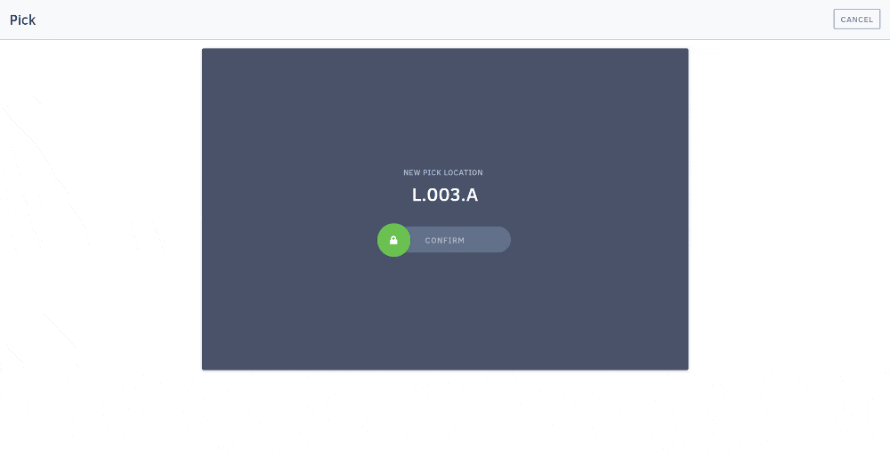
After you have completed the digital picking, you can change the status of all orders to “ready for packing” in one go. They will then automatically appear on the packing screen. The packer won’t need to refresh their screen, as everything is updated in real time.
By applying the correct filters on the order summary list (e.g. "show all orders with just one SKU and one item") you can pick orders faster and more efficiently.
When using digital picking (in beta), it is best to print the packing slips of each order you wish to pick in advance. That way you can already put one in each warehouse bin. Later on, we will make sure that the packer is able to scan the warehouse bin to get the correct order on the screen. You can print packing slips in bulk by selecting one or more orders in the order summary list.