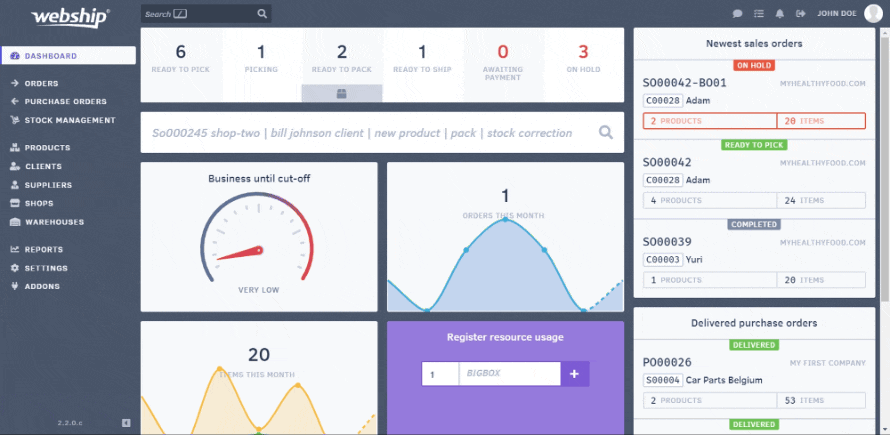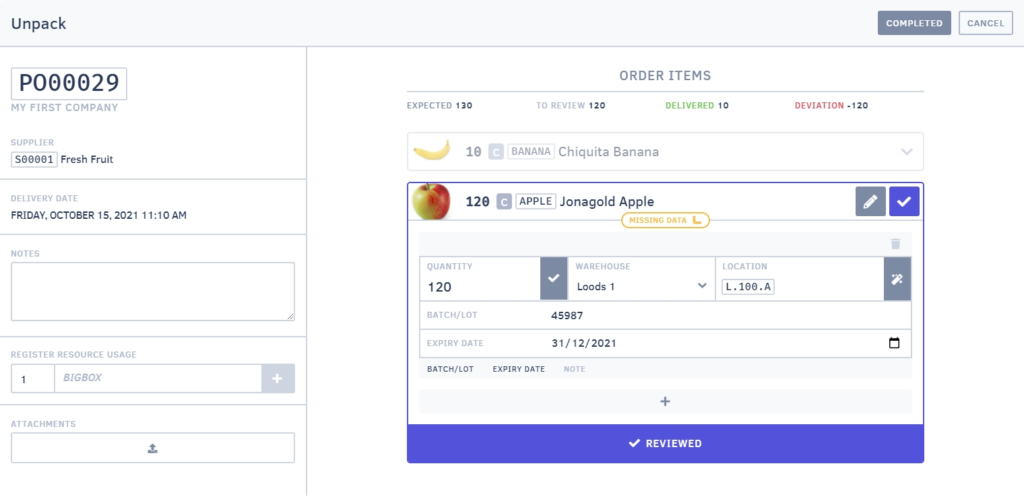When goods arrive at your warehouse, the purchase order gets the status “delivered”. You can then easily receive or unpack this order via the “purchase orders” menu. Find the desired order in the list (looking at the status “delivered”) and click “unpack” or open the purchase order and click “unpack”.
Unpacking a purchase order
If you follow these steps, a new screen will open providing overview of the general information and announced SKUs.
Under the general information section, you can upload attachments (delivery notes or photos of any damage), add notes and work resources.
You can then proceed to booking the goods. For each SKU, you will get a line that opens up. You can enter the following information in the opened up screen:
- Quantity delivered (click the check mark to immediately fill in the expected quantity)
- Warehouse
- Location
- Batch/Lot No (if applicable)
- Expiration date (if applicable)
- Notes (if desired)
If the number of items of a particular SKU cannot be stocked in one location, you can click the “plus” sign to assign a different location to an item. The same system applies when products are delivered with different expiration dates.
After completing the fields and placing the product in its proper location, you can indicate that this SKU has been finished by clicking the “reviewed” button. The screen will be minimised and you can move on to the next SKU.
Once you finish one SKU, the “complete” button will appear at the top right, so you can finalise the purchase order. Any undelivered items are automatically created in a backorder.
When using your smartphone to unpack a purchase order, you can upload attachments (e.g. a photo of the delivery, enclosed packing slip or invoice) with your device's camera. This attachment will then show up on the purchase order’s detail page. Any undelivered items are automatically added as a backorder.
Always click “complete” to confirm the purchase order has been unpacked. If you don't click complete, the unpacking action will not be saved.
Backorder
Webship Online automatically creates a backorder for SKUs and items that have been announced but have not been delivered. You can easily trace backorders by entering the original order number and adding the suffix “-BO”. By the way, if you want to see the number of backorders that has been created and get an idea of the total order, you only need to look at the original purchase order.