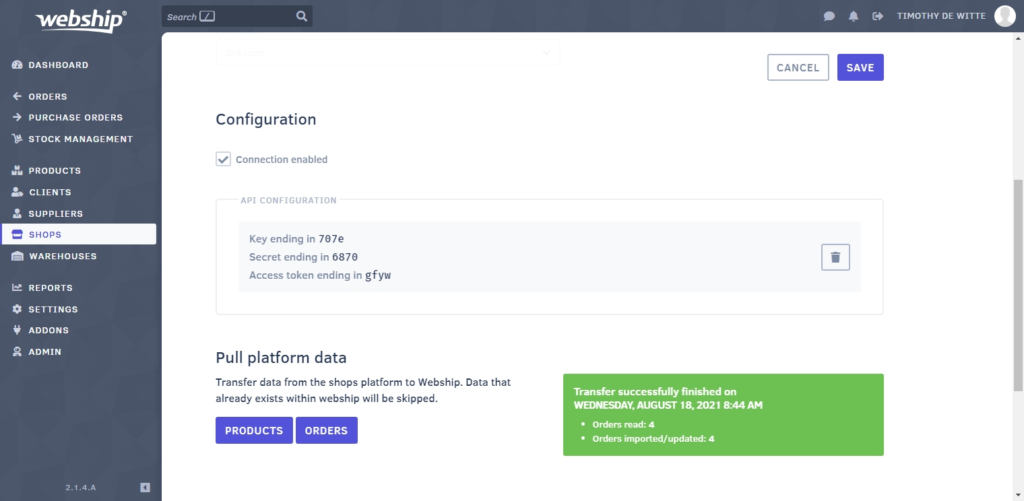Before linking a Bol.com partner account, you should check all the partner account details and edit them if necessary:
- Assign an internal reference (SKU) to every Bol.com product. Products are synchronised based on their internal reference number. In other words, the Bol.com internal reference number will be the Webship Online SKU.
- Check and/or correct stock levels.
- After making changes to the data, please wait about an hour before proceeding, as changes are not immediately available via the API.
- If you already have products in Webship Online, make sure that each product has an EAN code.
Once all information has been entered correctly, you can link the Bol.com partner account to Webship Online. You will need a key for this.
Create an API key
The API link allows Webship Online to communicate with your Bol.com partner account enabling you to request orders or product information and adjust order statuses. Follow these steps to link the API:
- Log into your Bol.com partner account
- Navigate to “Settings” => “Services” => “API Settings”
- Complete the following fields:
- Name: Webship Online
- E-mail address: support@webship.online
- Click “Save”
- Click “Create” under Client credentials
- A popup will appear where you can enter the name of the new API user. Here you should enter “Webship Online” and click “Yes, add”.
- An API key will be generated
- Open Webship Online in a new tab or window
- Navigate to “Shops” and add a new shop
- Assign a name to the shop and select “Online Marketplace”. Then select ‘Bol.com’.
- Enter the two keys that were generated under “API configuration”:
- Key: the Bol.com “Client ID”
- Secret: you can see the ‘Secret’ by clicking “Show secret” in Bol.com
- Click “Save”
Transfer platform data
If the Bol.com partner account is linked to Webship Online, you can import the products and open sales orders. To do this, go to “Shops” again and click the linked shop. Then scroll down until you reach “Transfer Platform Data“. By clicking “Products” and “Sales orders”, you will transfer the data from Bol.com to Webship Online.
Notes
- When synchronising new orders from Bol.com to Webship Online, there is a small delay, please allow approximately half an hour for this.
- When a sales order is set to “Complete” in Webship Online, the Track & Trace information will be transferred to Bol.com and the sales order will be processed in Bol.com.
- When an order is canceled in Webship Online, this also happens in Bol.com and vice versa.
- When an order is deleted in Webship Online, the order in Bol.com will not be updated.
- If an order does not need to be completed via Webship Online, this order should not be canceled, but should be removed from Webship Online.
- When a Bol.com order has been split into multiple Webship Online orders, the Bol.com order will only be updated once all related orders in Webship Online have been completed (= have the status ‘complete‘ or ‘cancelled‘).