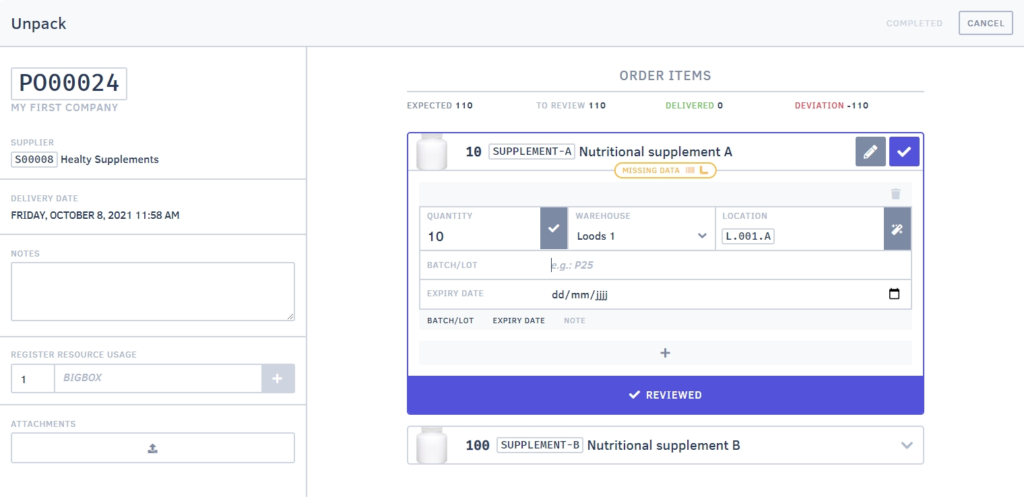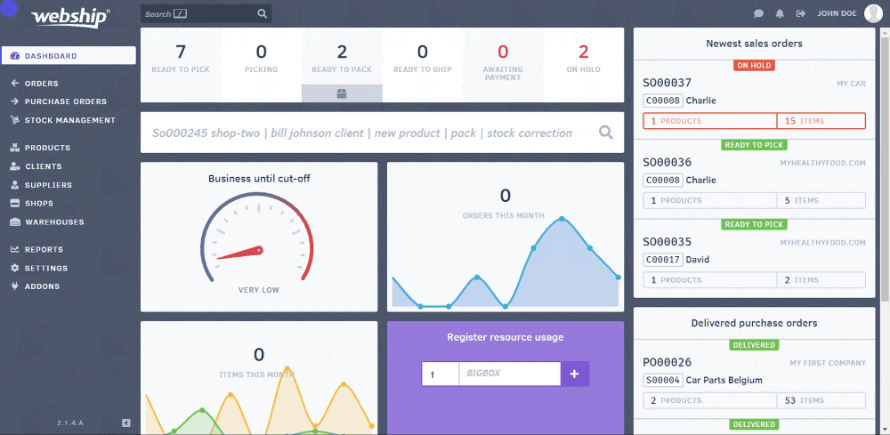You can enter a product’s expiration date and/or batch number when the goods enter the warehouse. If you forget to enter the expiration date and/or batch number when processing the purchase orders, you can edit the product afterwards by performing a stock adjustment.
Purchase order
When you’re unpacking products from a purchase order, you can assign an expiration date and/or batch number to them. If a single delivery contains products with different expiration dates, you can click the “plus” sign. For example, if you order 5 bananas, you can enter 1 banana with batch number x and enter 4 bananas with batch number y.
Stock adjustment
If you failed to do this while unpacking a purchase order, you can perform a stock adjustment. This allows you to enter or change the expiration date and batch number. To do this, go to “products” and find the product whose expiration date and/or lot number you want to add. After opening the product detail page, click “stock adjustment”. Next, find the number of items you want to enter an expiration date and/or batch number for. Don’t forget to click save!