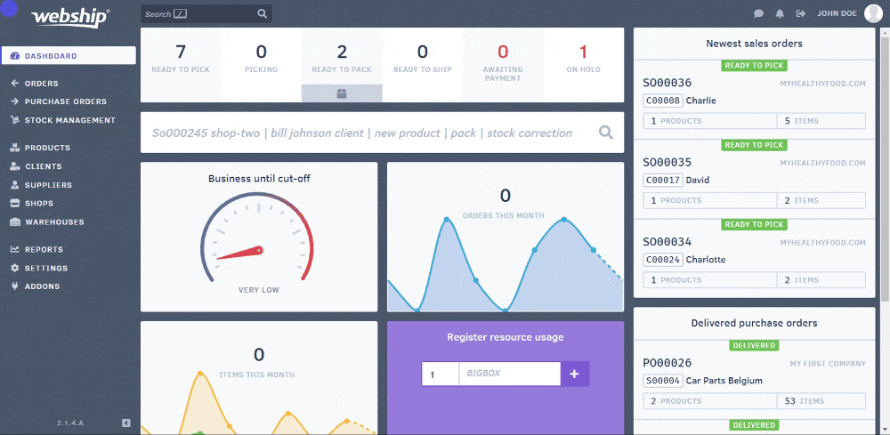Inhoud
You can export sales orders from the sales order overview screen. To do so, select import/export at the top of the list. Then select “export orders” and a CSV file will download.
The following information is exported:
- Connector ID (to link different order lines to a single order, which is important for importing!)
- Store
- Order number
- Reference
- Status
- Creation date
- Shipping date
- Delivery note
- Customer: Customer number
- Customer: Name
- Customer: Contact
- Customer: E-mail
- Customer: Phone number
- Customer: Cellphone number
- Customer: VAT number
- Customer: Shipping address: Name
- Customer: Shipping address: Address line 1
- Customer: Shipping address: Address line 2
- Customer: Shipping address: Zip code
- Customer: Shipping address: Municipality
- Customer: Shipping address: County
- Customer: Shipping address: Country
- Tracking number
- SKU
- Notes
- Warehouse location
- Batch number
- Expiration date
- Number
- Backorder
Pro tip
If you want to export two statuses (e.g. "on hold" and "complete"), you must export the complete list and create a filter in the export file.
Make the CSV file readable
All data will be exported as a single column. To make sure you can read the file, convert the file to a regular Excel spreadsheet. There are multiple ways to do this:
- In the CSV file, click “data” and then “text to columns”. Make sure to select “comma” as the separator.
- In the CSV file, click “data” and then “from text/CSV”. Select the CSV file that needs to be converted and check the separator.
- Use an online conversion tool to convert the CSV file into a readable Excel file.